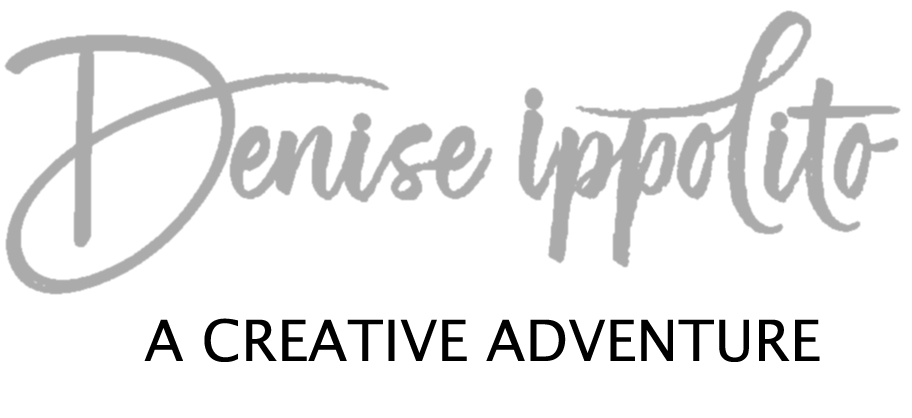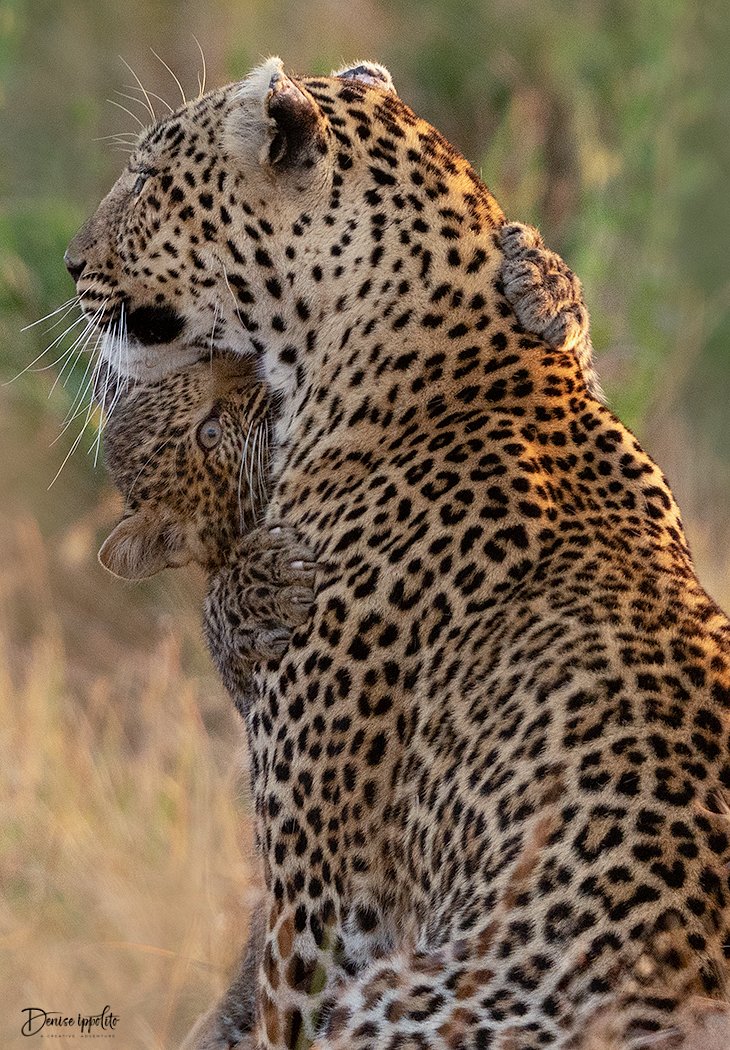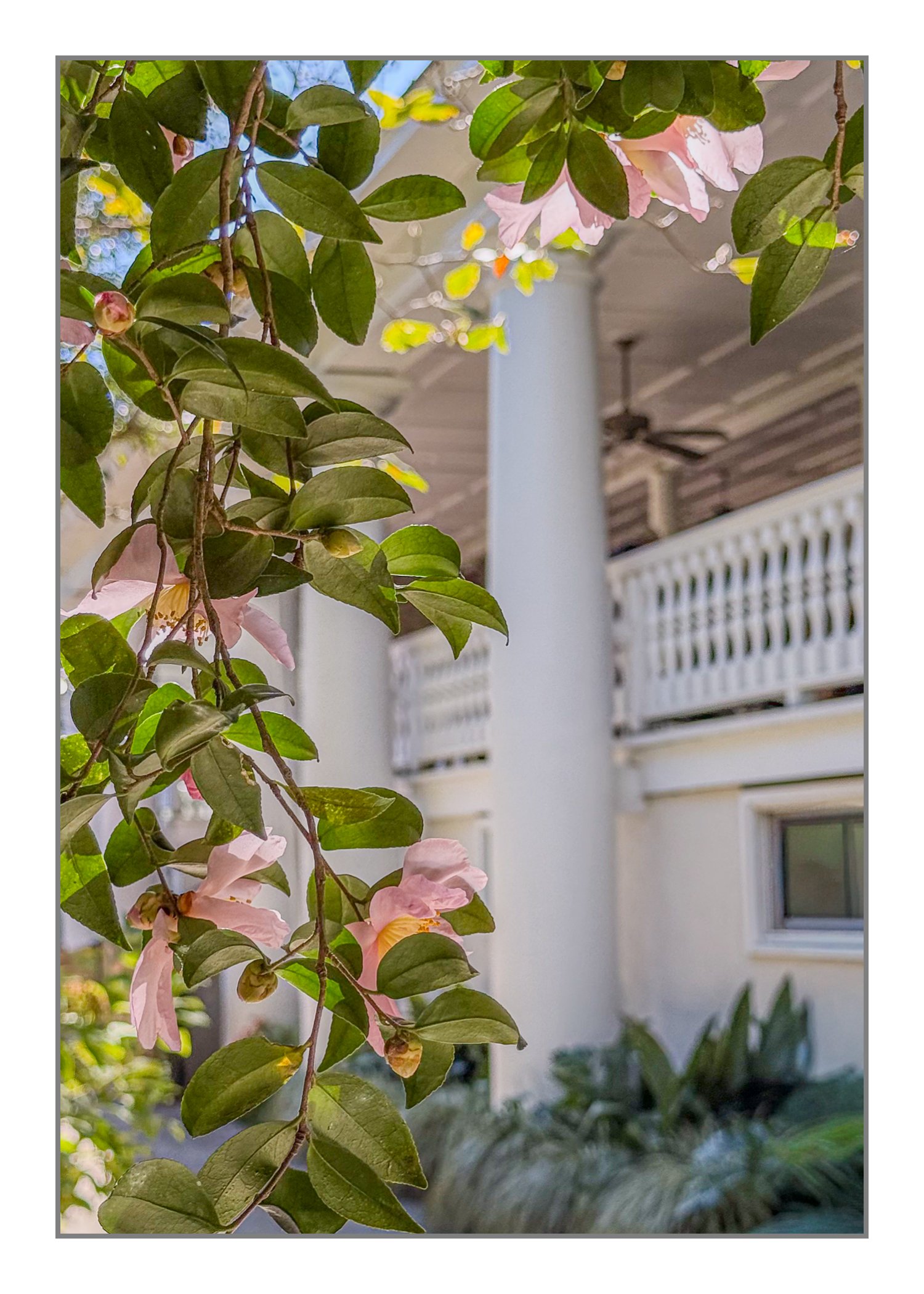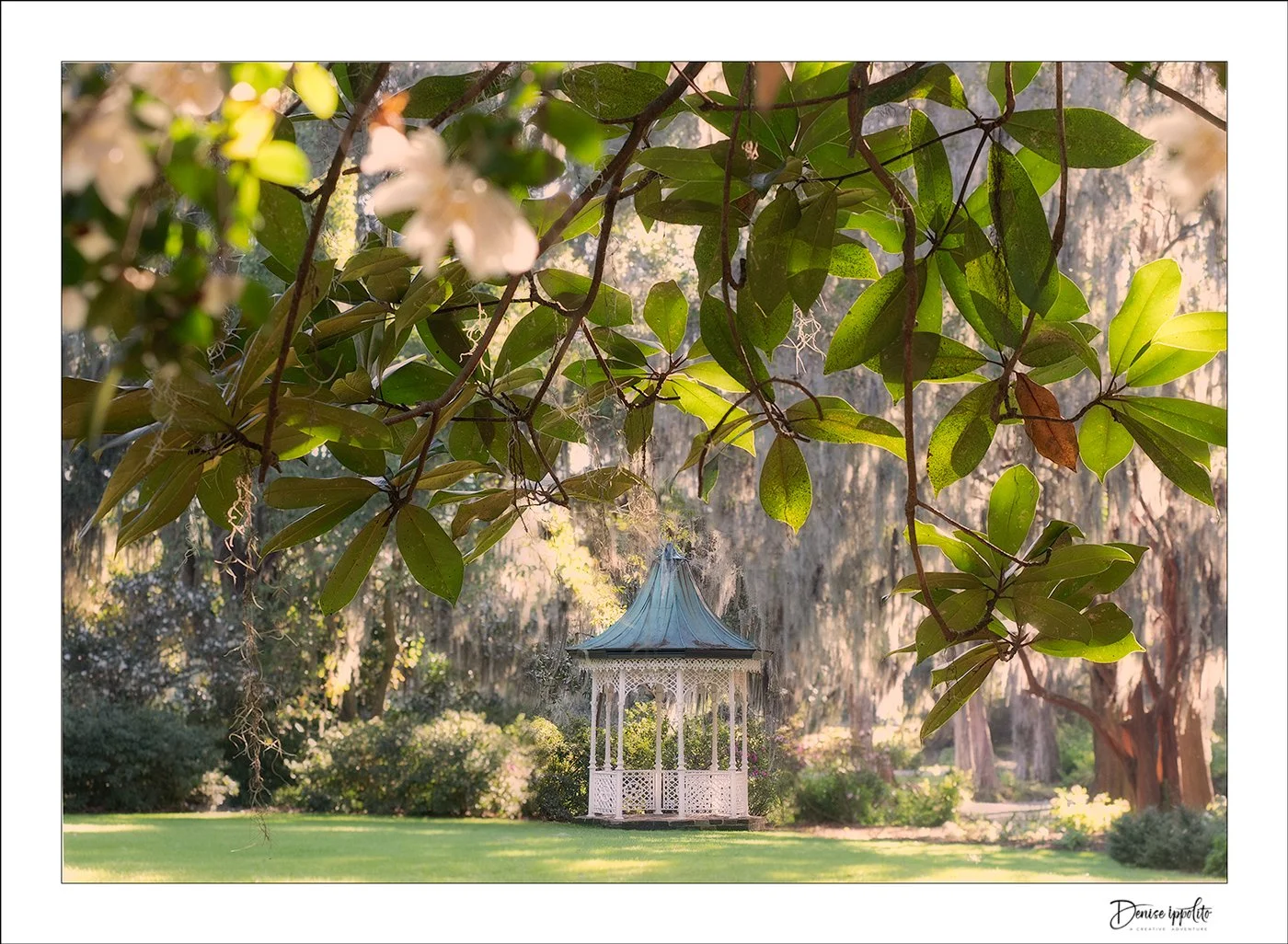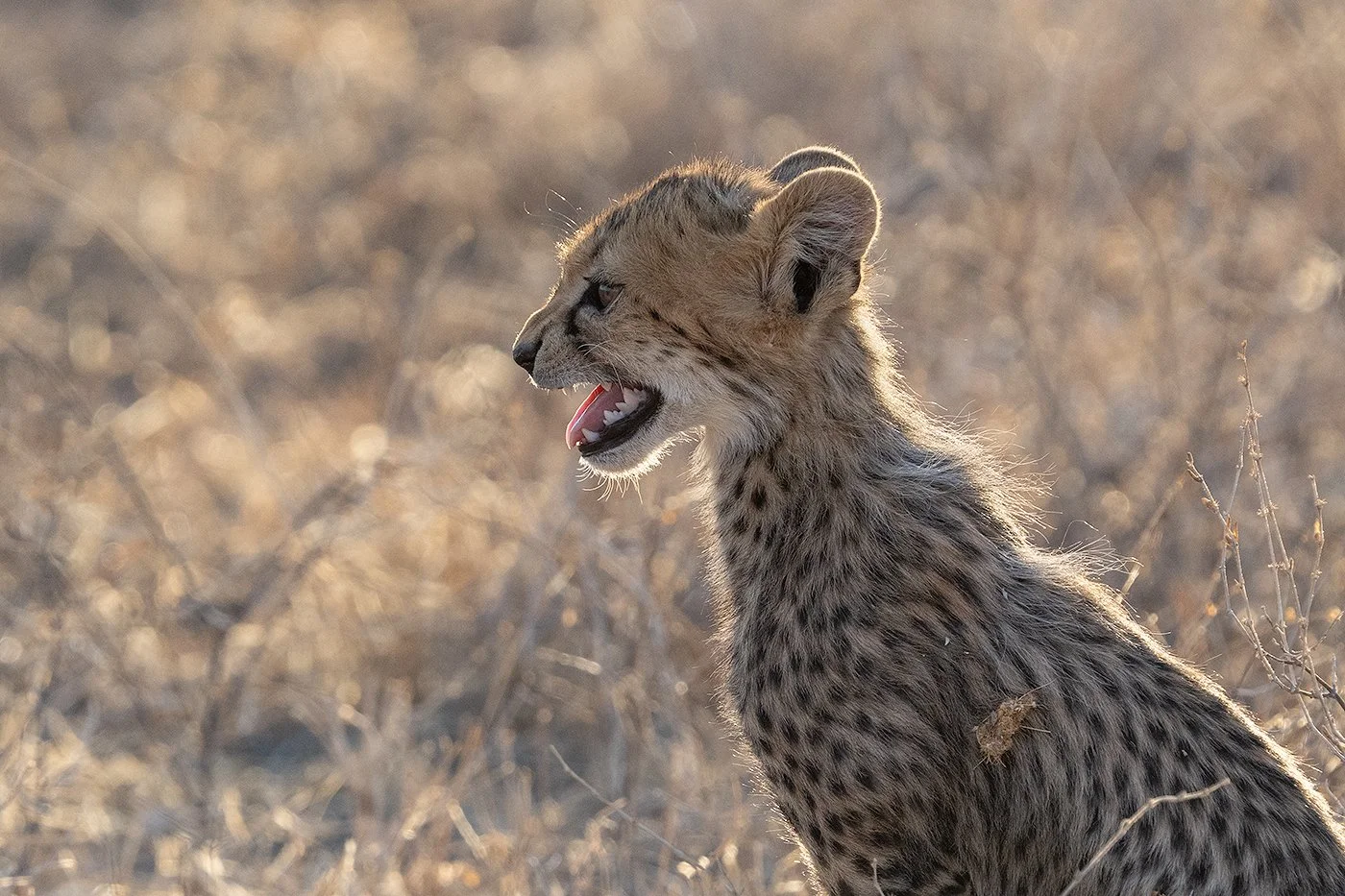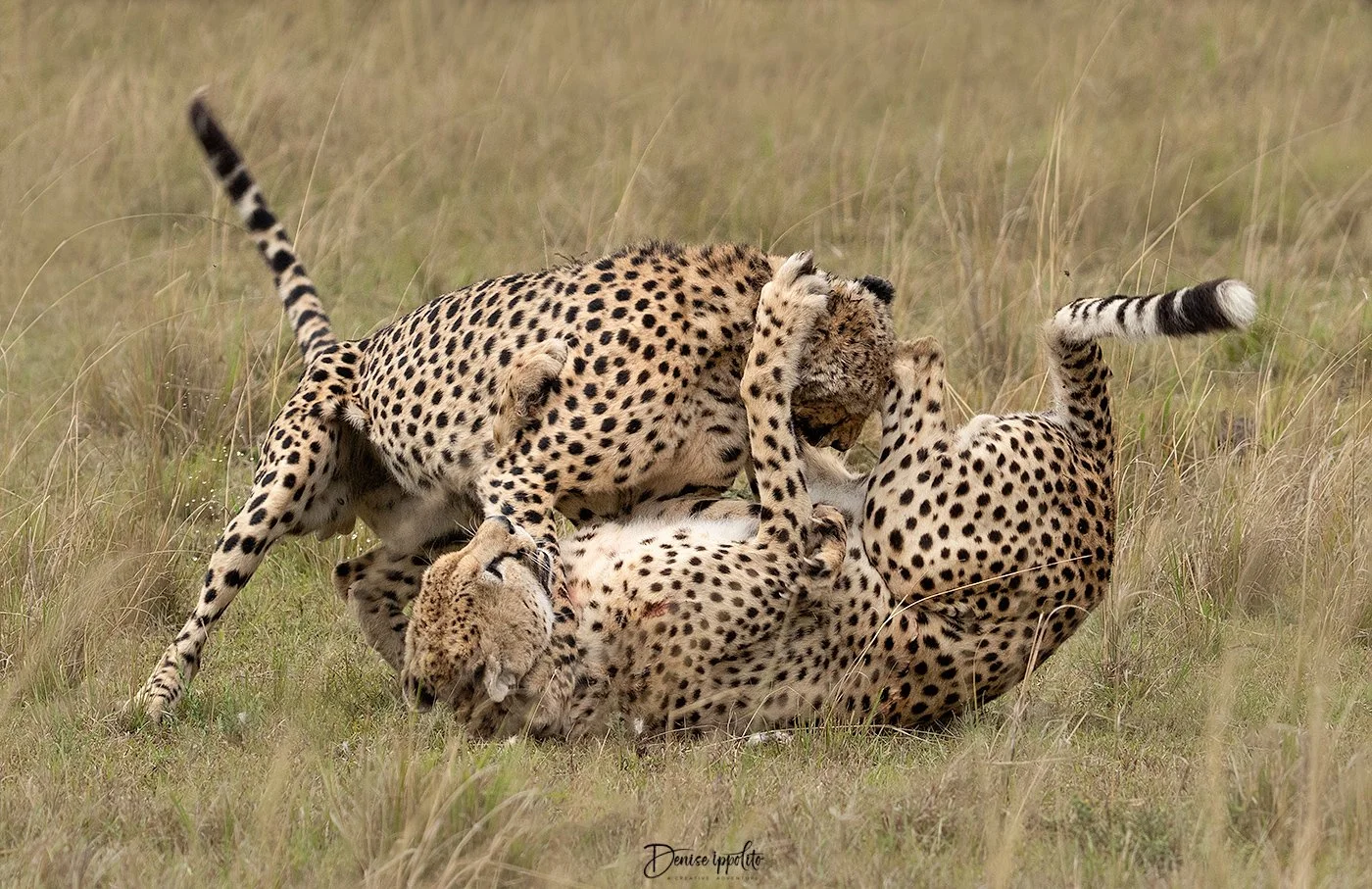I am heading to the Falkland Islands today. I will be slightly off-grid for two weeks. If you sign up for a workshop or send me an email, just know that I will respond to your email or sign up as soon as possible . In the meantime, I want to share some sweet images with you. I hope to capture some of these kind of images while I am away.
When I think about what type of photography makes me happiest, it would have to be capturing tiny chicks or newborn kits or cubs. The younger the better, and also the more the merrier! It doesn’t matter if I’m belly down on the beach or out on safari in Africa. My goal is to seek out the young ones. I especially look for any kind of interaction or tender moments.
I wanted to share some of my favorite tender moment shots from over the years. Let me know if you were with me when I captured any of them.
Least tern with newly hatched chick.
Common tern with chick
Black skimmer with chick
Piping plover with chicks-there is another one that it is brooding.
American Oystercatcher with chick
Red fox with kit.
San Juan Island fox with kit
Coastal brown bear family.
A totally exhausted sow with four cubs, takes time out from her nap to reassure her favorite cub.
Gentoo penguin with newly hatched chick.
Japanese macaque with young one.
Cheetah with very young cub, still with its mantle
Leopard with cub
Hyena with young cub, aka pup.
Zebra pair showing off their unique foal named Tira -the spotted zebra.
Thomson gazelle with newborn calf
Lioness with cub
Pumas, Patagonia
Pumas, Patagonia
Black-necked swan with cygnet