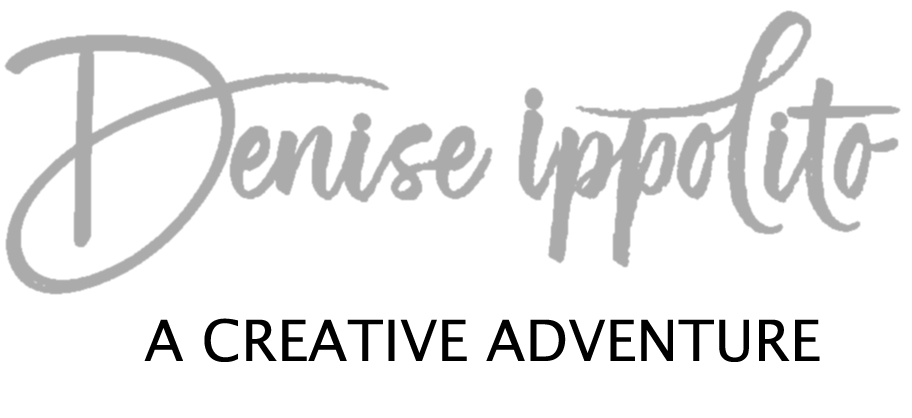On one of my recent workshops, I shared my post-processing for B&W conversions, I was going to send my client a re-cap of the steps but decided to write them down here for all of you.
The above image was processed in Photoshop, the conversion was not done in Nik, I prefer to convert my B&W images on my own.
In many cameras today there are many different Picture Styles to choose from. I like to put my camera on Monochrome I do this in the field only when working in RAW mode. It is a good way to determine if a B&W conversion will work for your selected image. Because I am working in RAW when I convert in Lightroom/ACR my image will automatically go back to color. I am only using this feature in the field as a guide. Again, I am working with a RAW capture.
Several factors will influence my decision to go with a B&W image. The first is contrast. If the light is bright my words to my groups are often; when the light is not right- think tight or think B&W. Why, because working tight will often times allow you to control the light. Why B&W, contrast. Contrast is the key to dramatic B&W images. So the next time you are out and the light seems a bit bright-try this tip. I also consider the sky an important element, if it is a dramatic sky I often think about a B&W scene.
And now for the fun part, the processing. I consider a B&W conversion an art form of its own. There are many plug-ins that will do the conversion for you but often times you are left with very noisy images. In the above image I did not need to apply any noise reduction, because I controlled each step of the conversion myself.
I start my processing my image in Lightroom/ACR first. I make adjustments to the WB, I adjust my exposure-if needed. I adjust the clarity, open up my shadows a touch, tone down my highlights and/or whatever other tweaks I need to do to prepare my image as I would with any other image before bringing it into Photoshop.
Once in Photoshop I duplicate my layer. Next I go to Image> Adjustments > B&W. For a dramatic effect like above I usually select the High Contrast Red Filter from the preset dropdown menu (I use this just as a guide). Then I selectively go into each color channel and move the sliders until I am happy with the look.
Now, I do not know the image you will be working on and I can't advise you specifically but I can tell you that if you scroll through the dropdown presets and find one that you like and use it as a starting point you can then fine tune each channel. You will most likely end up with a nice base B&W image that can be further tweaked.
Depending on the outcome sometimes I will duplicate my layer and go to Image> Adjustments> Equalize for a little more punch. I often times increase the brightness, use your judgement. I like to go into Selective Color and adjust the Neutrals. To do so go to Image> Adjustments> Selective Color, once inside the dialogue box I will select Neutrals from the colors dropdown. Then slide the black channel to the right until you are happy with the look. I also use Auto Tone and/or Auto Contrast at approximately 20%. Auto Tone and Auto Contrast are hideous at 100% (most of the time) so be judicious. The most important thing to remember is to make small adjustments on layers and reduce the opacity or use a layer mask to control each adjustment. I suggest trying to do your own B&W conversions. You may be surprised at how good you are at creating your own B&W images.
*The above image was captured in the Palouse, many years ago. I don’t think the building is still there, the last time I was there it had fallen over.