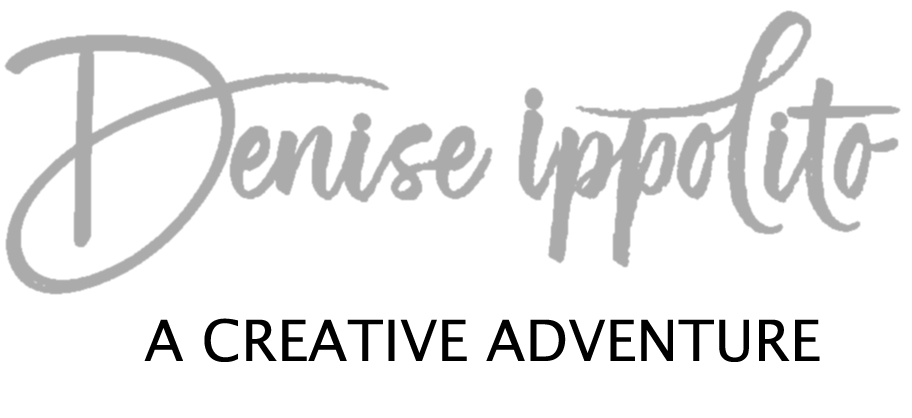Sometimes I like to photograph flowers against a black background to create a dramatic effect. If I can find a situation where the background is shaded naturally like in the tulip image above then I don’t need to use an artificial background—but if I don’t come across a flower in a good situation, I create one (see Calla Lily image below).
I usually use a foam board with a high quality black matte print adhered to it. I don’t like reflective backgrounds for this type of work so I avoid glossy finishes whether they are printed or painted. I place my black print directly behind and very close to the flower. I always use a tripod in these situations so that I have a hand free for the reflector that I use to illuminate my subject from the front. I use a 12” reflector when working with a single flower as I don’t want too much light directed onto the black background. Next I set my camera to spot metering and adjust the exposure as needed for the tonality of the subject since I want to keep the background dark.
In Photoshop I use a Curves or an Exposure adjustment layer to darken the background. If you choose the latter you will see 3 sliders: Exposure, Offset, and Gamma Correction. If you move the Gamma Correction slider to the right it will darken your background and the subject. I usually move this slider only a little and use a Layer Mask to paint away the effect on the subject. You can make an Offset slider adjustment to darken only the dark tones. There are 0.0048 increments on this slider. This adjustment is often too much. To lessen the effect you need to type in a smaller value; I often go with -0.0024 units. Either way various images will be affected differently; making small adjustments is always best.
*This is an excerpt from my eBook Bloomin’ Ideas.
A hint of Glamour Glow from Nik Color Efex was applied to this Calla Lily.