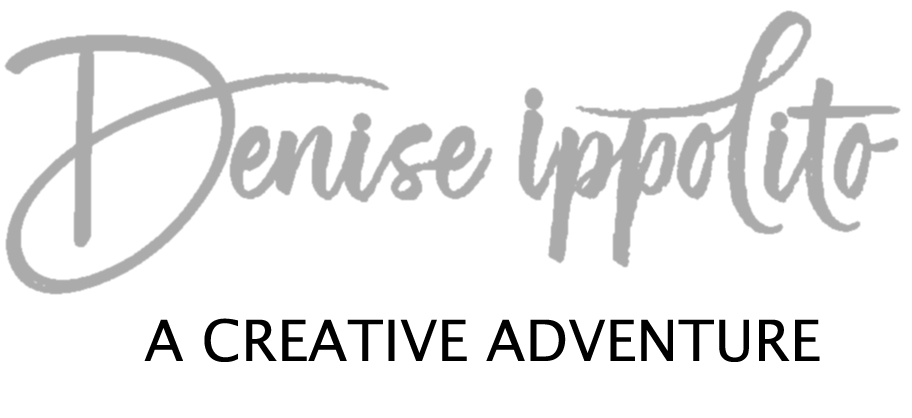I was going to share the image on Facebook but I noticed a couple of over-looked dust bunnies. I didn’t have the tiff file on my laptop, so I brought the jpeg file back into Photoshop and removed the dust bunnies. I do not recommend re-working on jpeg images in Photoshop.
I always save my master files as tiffs and work on only my tiff files in Photoshop. But what if you don’t have the tiff file available to you on your laptop and you want to take out a dust bunny or do something else in Photoshop with the image? Then you will need to be careful when saving the file. Especially if you “save for web” which is what I normally do in Photoshop after resizing the image for the web. To get to “Save for web” go to File> Export> Save for web.
If you save the jpeg image again, with the “convert to sRGB” box checked. The colors can look overly saturated and garish, and not as intended. SEE image directly below.
ABOVE: Original jpeg after bringing back into Photoshop and saving it for web again with the “convert to sRGB” box checked. The picture looks overly saturated and garish, and not as intended.
ABOVE: Original jpeg after bringing back into Photoshop and saving it for web again with the “convert to sRGB” box NOT checked. See screenshot below. This is more true to the original.
I’ll be conducting another Photography workshop at Swan Island Dahlia Farm in Canby Oregon this August on the 19th-23rd with a Meet and Greet on the 18th. I’d love to see you there and share some more of my Photoshop tips.