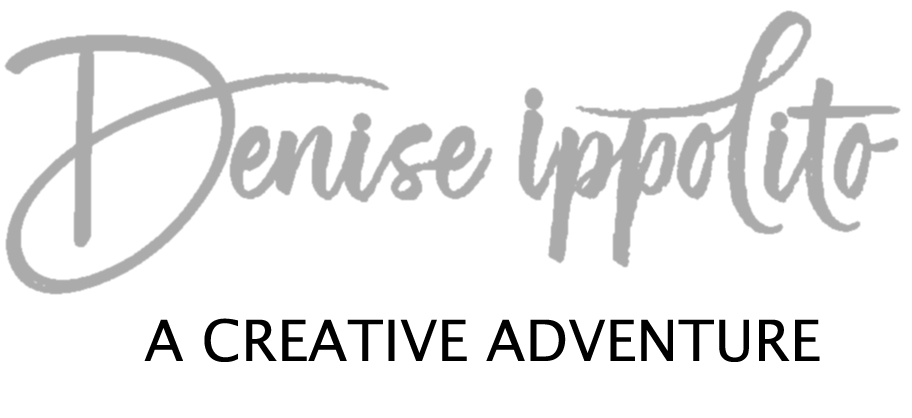I wanted to share how I remove blowing or moving grass from a scene. We have all been there, you are photographing an animal and it is windy out… blades of grass or reeds are blowing all over the place. They are annoying to try to work around but most especially when they are directly in front of your subject. Those grasses can be tricky to clone and even more difficult if your subject has hair or fur.
I created a work around by necessity. On my last safari we had conditions like I described above. My subject was a lion. It’s mane was under attack from grasses-blowing in the wind Since my lion was holding very still, I tried slowing down my shutter, that kind-of worked well for some of the shots. But for some, it was of no use. I captured many images (probably too many) in a series with my Sony Alpha a9 Mirrorless Digital Camera with 20 fps. But because I had captured so many, I had several shots in a row with the grass in a different position but the lion remained in the exact same spot, not having moved at all. So I decided to get rid of the grasses by layering my images. I have used this technique several times with moving people in a scene so I knew it worked.
Bring your images into Photoshop, in this case I used just two but you could use more if needed. To bring them into Photoshop I select “open as layers” -this will bring my images into Photoshop with them stacked on top of each other. Since they were identical except for the placement of the moving grass I added a layer mask and revealed the portion of the lion’s mane that did not have grass on it. It was just that simple. I also removed some other background distractions using the same layer mask. A tiny bit of cloning or added blur could be used for slight touch-ups if needed. I did not clear out all the grass—I could have, but I wanted the grass and slight blur to still be a part of the image.